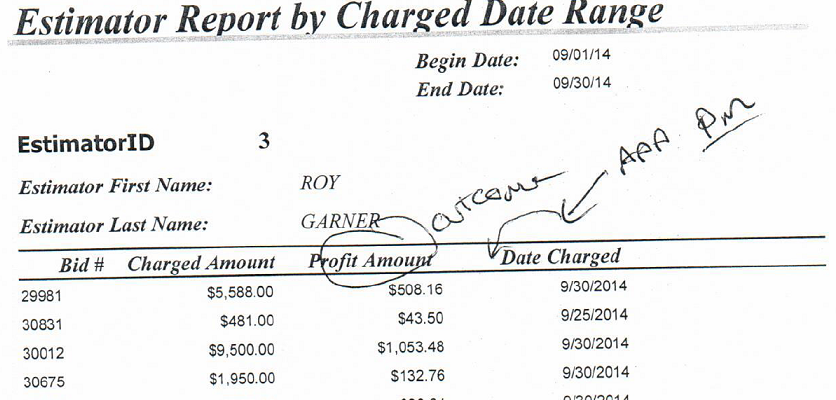
Project to Modify Report in Existing Db
4 Hour Project
A small contracting company in North Carolina sent over this pdf to our Request a Quote form, asking what it would cost to modify a report in an existing database. They no longer had contact with the original programmer. We did a quick gotomeeting call to go over the database and the requirement. To achieve what the client wanted, we needed to add a field to a table and a form, modify a few queries, and add the field to the report. They were so worried about finding a professional Access resource, and so happy with the customer service we provided, the reasonable price, and the quality work.

