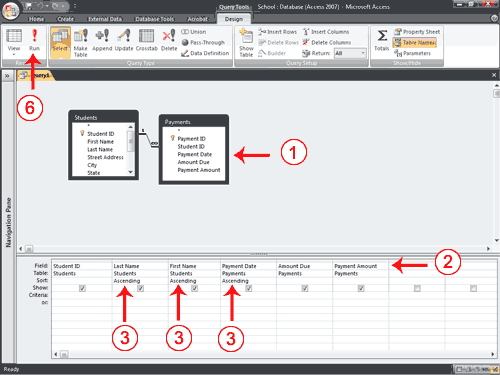
Comprehensive Guide to Microsoft Access Queries
1- What is the Query Wizard?
The Query Wizard automates the process of setting up the query’s structure. By selecting a record source, choose the sort and filter options, and the wizard takes care of the rest. The wizard can also help to create other types of queries: crosstab and action queries
2- What is Design View?
Design view allows you to be in more control of the queries. After selecting a record source, drag the fields you want into a grid. You are also able to enter selection criteria for filtering data and the formulas for performing calculations.
3- What are Queries?
Queries is a way to search for and compile data from one or more tables. When running a query it provides a thorough search throughout your database. When building a query in Access you are requesting specific search criteria to find the exact data you are looking for.
Create a Query with Two or More Tables
You can create a query that gathers data from multiple tables or queries. When gathering data from tables and queries, the data should have a relationship.
- Open tables/queries wanted in the Query Design view.
- Choose field names to retrieve data in the order you want to retrieve them
- Now choose the field names you want to sort, in the order of them to sort. Under fields choose whether to sort data by Ascending or Descending
- Enter selection criteria, not always needed.
- Make sure to unselect the Show button on the column not want to be displayed
Click Run. Access will now retrieve the information for the columns and display the rows in the order they were indicated.

