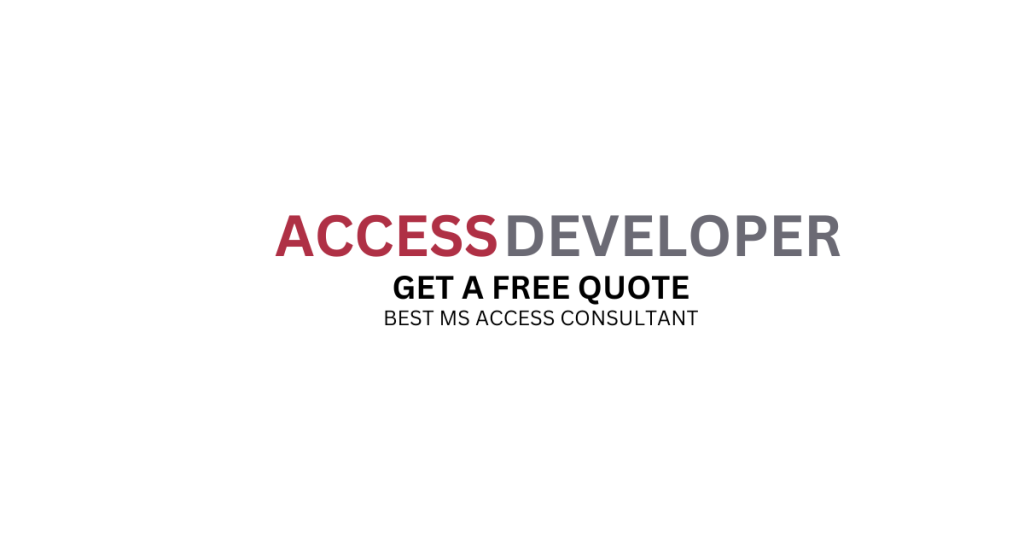Troubleshooting Microsoft Access: How to Fix Common Database Issues in MS Access.
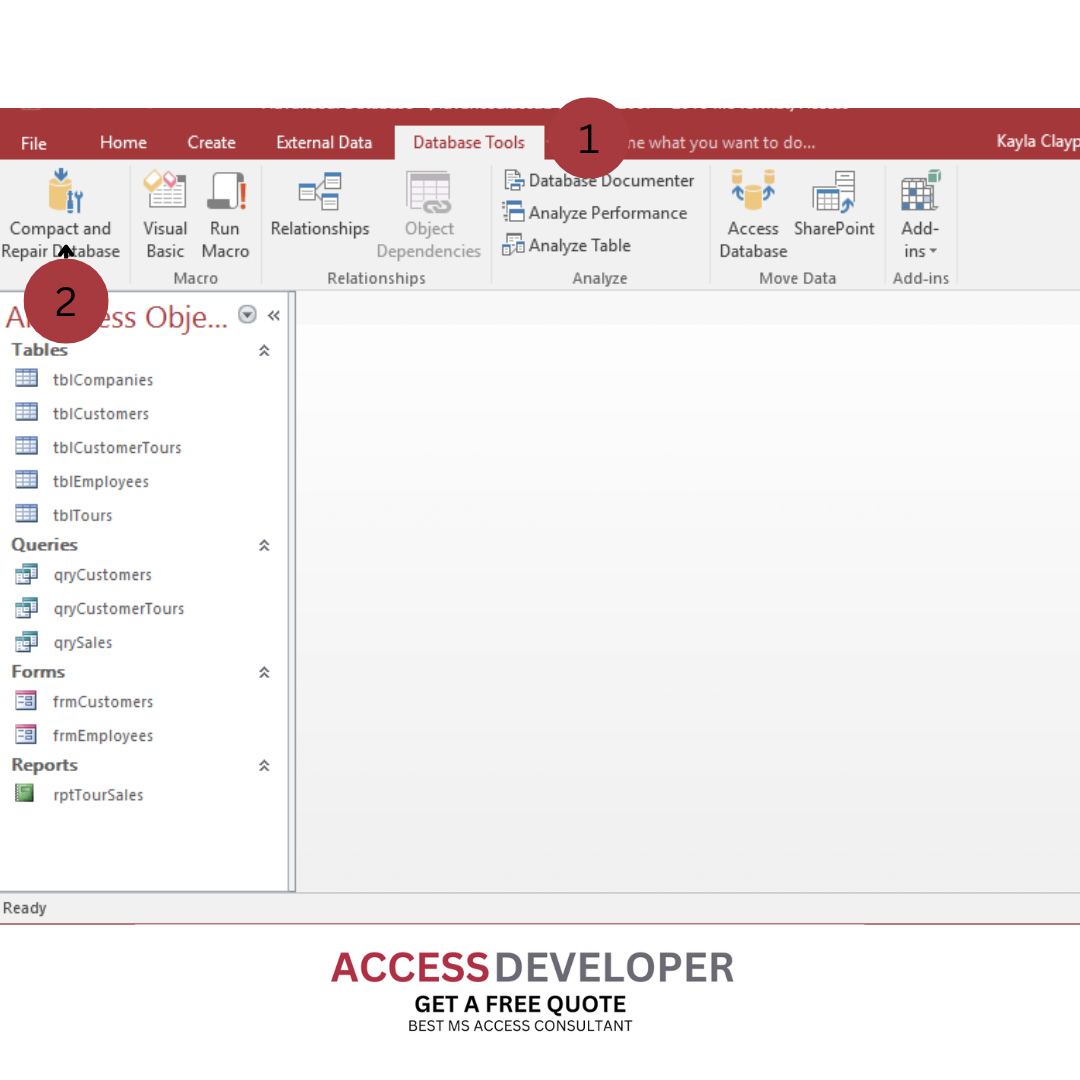
Introduction
If you’re using Microsoft Access, you might have run into a few bumps(for example errors) along the way. Database issues can be a real pain, whether it’s an annoying error message or sluggish performance. But don’t worry, we’re here to help you navigate these common problems and get your database running smoothly again. In this article, we’ll cover everything from basic troubleshooting steps to advanced techniques, all in a friendly and easy-to-understand manner so that beginners can also understand how easy MS access is if you have a basic understanding.
Learn why Microsoft Access database errors and problems occur.
Before we get to the solution, let’s take a quick look at what Microsoft Access is and the types of problems it can cause. Microsoft Access is a powerful database management system that allows you to store, manage and analyze your data. However, as with software, problems can occur. Common problems include database corruption, poor performance, and form and report errors..
General Troubleshooting Microsoft Access Tips
Backup and Restore
One of the most crucial steps in troubleshooting is ensuring you have a recent backup of your database. If something goes wrong, you can restore your data from this backup. Regular backups are your safety net against data loss and corruption.
Repair corrupt data
Database corruption can be a serious problem, and Microsoft Access provides built-in repair tools. You can use recovery and repair tools to repair minor corruption issues. Here’s how:
- Open the log and go to the Database Tools tab.
- Click to collect and save data.
- Select your database file and let Access work its magic.
General service and repair
Even if your storage is not bad, it is recommended that you use backup and repair tools regularly. This tool improves the overall performance of your database by reducing its size and fixing minor issues..
Fixing Specific Issues
Error Messages and How to Resolve Them
Error messages are often the first sign that something’s amiss. Here’s how to tackle some common ones:
General Error Messages: If you see a general error, try closing and reopening Access. If that doesn’t work, ensure your Access installation is up to date.
Specific Error Codes: For specific error codes, consult the Microsoft Access error code documentation or forums. Each code has its own set of solutions.
Database Performance Problems
If your database is running slowly, there are several things you can do:
Optimize Queries: Review and optimize your queries to ensure they’re efficient. Avoid using unnecessary joins and consider indexing columns used in searches.
Reduce data load: Consider splitting large tables into smaller, manageable tables.
Data integration issues
Data integrity issues can be tricky. If you see unusual data behavior, check:
Connection check: Check that the connections between the tables are set up correctly.
Use Validation Rules: Implement validation rules to prevent incorrect data entry.
Form and Report Issues
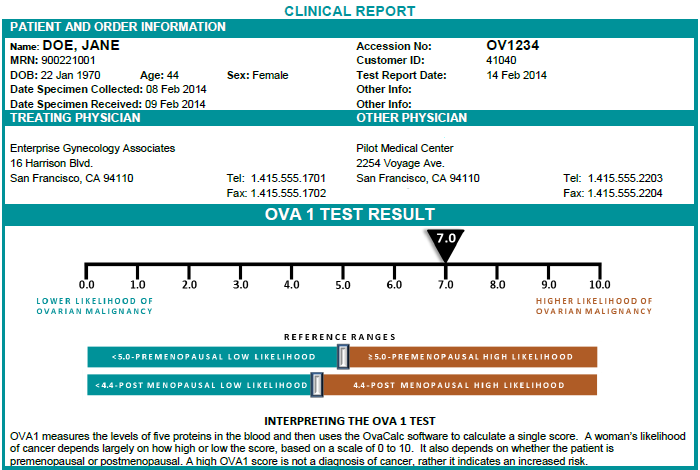
Forms and reports are essential for interacting with your data. If they’re not displaying correctly, try the following:
Check Form Design: Ensure that the form is designed correctly and all controls are linked to the right fields.
Review Report Settings: Check the settings and filters on your reports to ensure they’re configured correctly.
Advanced Troubleshooting Techniques
Using VBA for Custom Solutions
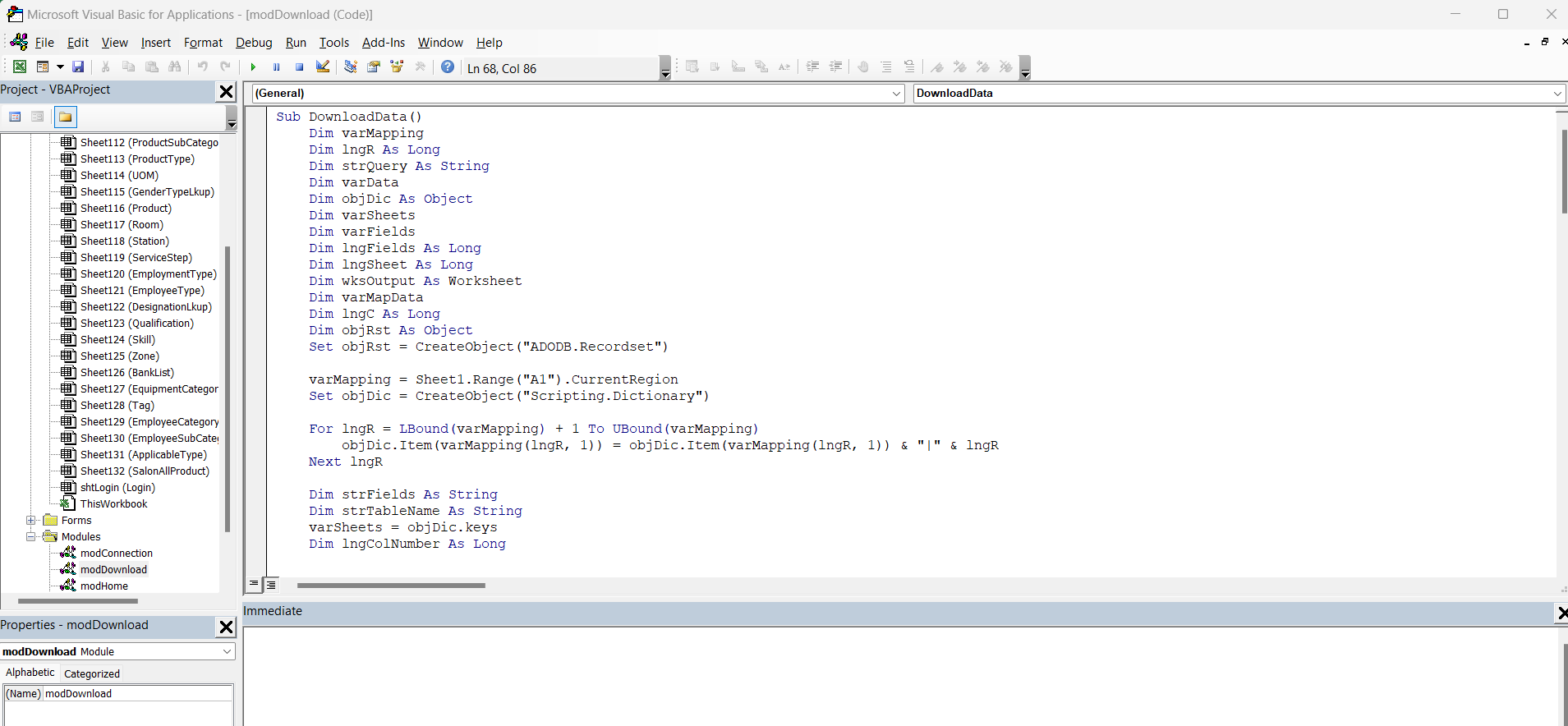
Sometimes, you need a custom solution. Visual Basic for Applications (VBA) can help you create scripts to automate tasks and troubleshoot issues. For example, you can write VBA code to handle specific error messages or perform custom repairs.
Debugging with Immediate Window
The Immediate Window in Access can be a powerful tool for debugging. Use it to test snippets of code and check the values of variables.
Accessing Error Logs
Error logs can provide detailed information about what went wrong. Look for error logs in the Access options or system event logs.
Real-Life Examples and Case Studies
Resolving a Corrupted Database
A client came to us with a corrupted database that wouldn’t open. We used the “Compact and Repair” tool, which fixed the corruption and restored access to the data.
Optimizing a Slow Query
Another client had a query that was running slowly. We analyzed the query, added indexes to the relevant fields, and optimized the SQL code, resulting in a significant performance boost.
Best Practices for Preventing Database Issues
Regular Maintenance
Regularly compact and repair your database to keep it in good shape. Schedule these maintenance tasks to prevent issues from building up.
Efficient Database Design
Design your database with efficiency in mind. Normalize your tables to avoid redundancy and ensure that your queries are optimized.
User Training
Ensure that users are trained in proper data entry and database management practices. Proper training can prevent many common issues.
Conclusion
In summary, troubleshooting Microsoft Access issues can seem daunting, but with the right approach, you can tackle most problems effectively. From general tips to advanced techniques, this guide provides you with the tools you need to keep your database running smoothly. Remember, regular maintenance and good design practices are key to preventing issues before they arise. Happy troubleshooting!Troubleshooting Microsoft Access: How to Fix Common Database Issues in MS Access.