How to Repair Access Database: A Comprehensive Guide
Repair Access Database: Access Database can sometimes face issues that lead to corruption, causing frustration and potentially risking your valuable data. Fortunately, repairing a corrupted Access database is possible, and with the right approach, you can recover your information effectively. This guide provides you with step-by-step instructions to Repair Access Database, ensuring a smoother experience and minimizing downtime.
Understanding Access Database Corruption
Corruption in an Access database can occur for several reasons, including unexpected power failures, hardware malfunctions, or issues during data transfer. When corruption occurs, you may encounter error messages when attempting to open or use your database, and some records may become inaccessible. Understanding the causes can help you take preventive measures in the future.
Step-by-Step Guide to How to Repair Access Database
1. Back Up Your Database
Before attempting any repairs, always create a backup of your corrupted database. This step ensures that you have a copy of your data in case the repair process fails or further issues arise.
2. Use the Built-In Compact and Repair Tool
Microsoft Access includes a built-in Compact and Repair tool designed to fix minor corruption issues. Follow these steps to use the tool:
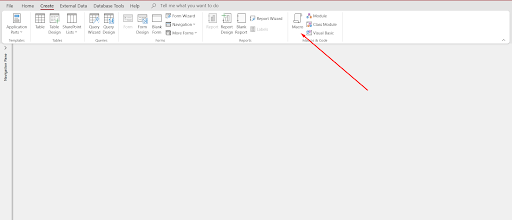
- Open Microsoft Access.
- Navigate to the File tab and select Info.
- Click on Compact & Repair Database.
- Browse and select the corrupted database file.
- Access will run the tool and attempt to repair any issues found.
3. Importing Objects into a New Database
If the Compact and Repair tool doesn’t work, you can try importing the objects from the corrupted database into a new database. Here’s how:
- Create a new Access database.
- Open the corrupted database.
- Go to the External Data tab and select Access.
- Choose Import and then select Import Access Database.
- Browse to the corrupted database and select it.
- In the Import Objects dialog, select the objects (tables, queries, forms, reports) you want to import.
- Click OK to complete the import.
4. Utilize Access Recovery Tools
If the above methods don’t yield results, consider using third-party Access recovery tools. These software solutions can effectively recover data from severely corrupted databases. Research and select a reputable tool, and follow the instructions provided by the software.
5. Restore from Backup
If you have a recent backup of your Access database, restoring it can be the quickest solution. Ensure that you regularly back up your database to minimize data loss and simplify recovery.
6. Consult an Expert
If all else fails and your data is critical, it may be time to consult a professional data recovery service. These experts have specialized tools and knowledge to recover corrupted databases effectively.
Preventing Future Corruption: so you don’t need to Repair Access Database again,
To avoid database corruption in the future, consider the following best practices:
- Regularly back up your database to ensure you always have a recent copy.
- Compact and repair your database periodically to maintain its health.
- Ensure a stable power supply and use uninterruptible power supplies (UPS) to prevent unexpected shutdowns.
- Keep your Access software updated to benefit from the latest features and security improvements.
Conclusion
Repair Access Database can be a straightforward process if you follow the correct steps. By understanding the causes of corruption and utilizing the available tools and methods, you can effectively recover your database and prevent future issues. Regular maintenance and backups are essential in ensuring the longevity and reliability of your Access database.
