MS Access 2010 Tutorial
The ease, flexibility, and efficiency of Microsoft Access 2010 have remained influential in managing databases. Among the easiest database management systems, Access 2010 facilitates businesses in storing, managing, and retrieving data. In this tutorial, I am going to discuss an overview of the functions of Microsoft Access 2010, step-by-step instructions on creating and managing databases, and expert tips that can enhance performance.
Key Features of Microsoft Access 2010
Optimizing Performance in Microsoft Access 2010
1. Compact and Repair Database:
Regularly use the “Compact and Repair” tool to reduce the size of your database and fix any corruption issues. This will improve performance and ensure data integrity.
2. Indexing Fields:
Indexing fields that are frequently searched or used in joins can significantly speed up query performance. However, avoid over-indexing, as it can increase the size of the database.
3. Splitting the Database:
For multi-user environments, consider splitting the database into a front-end (containing forms, reports, and queries) and a back-end (containing tables). This setup enhances performance and reduces the risk of data corruption.
4. Optimizing Queries:
Ensure that your queries are optimized by minimizing the use of complex joins, using criteria to filter results, and avoiding unnecessary fields in the output.
Conclusion
Mastering Microsoft Access 2010 requires an understanding of its key features and best practices for database management. By following the steps outlined in this guide, you can create robust and efficient databases that meet your business needs. Whether you’re managing a small database or a complex system, Access 2010 offers the tools and flexibility to get the job done right.
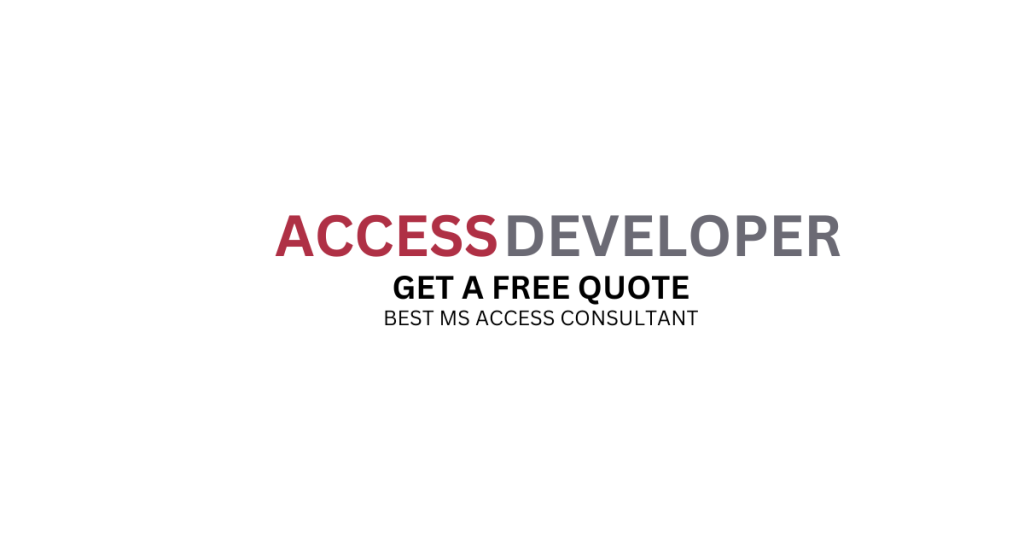
Contact Us And Get A Free Quote For Your Access Or Excel Project.

