Microsoft Access Forms are used to make it easier to view or retrieve items that you want. Forms allow you or other users to add, edit, or display data that is stored in an Access database, the way the form is designed is an important piece. Well-designed forms are essential in providing efficiency and data entry accuracy, especially for multiple users.
Creating an Access Form
The form wizard is very useful for creating Access forms and can save time. Here is how to create a simple Access Form
1) Go To the Forms section in Access
2) Double-click “Create form by using wizard”
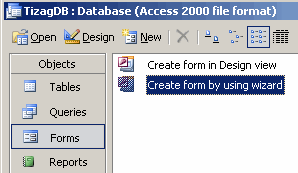
3) Select tbl_Sales from the drop down box “Tables/Queries
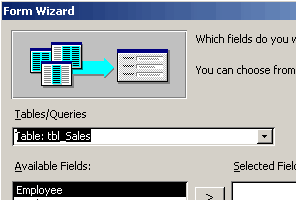
4) Depending on the fields you want to see, you can either click the single arrow to add selected fields or click the double arrow to add all fields.
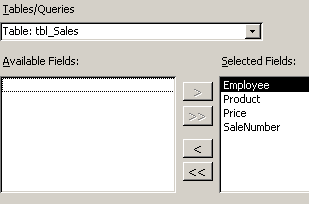
5) Select the Columnar layout, click Next
6) Select any style and click Next
7) Change the Title to what you choose.
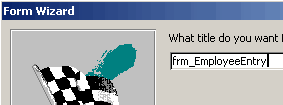
Click Finish
Now open you form and check it out!
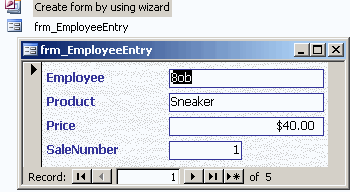
Four Different Form Formats
- Single Table Form: Just as it sounds, it is a single form that is corresponding to a single database table. This form is functional, but basic and can be used to complete different tasks.
- Single Table Form with Lookup Field: Similar to the Single Table Form, but the lookup field is what allows us to display data from another table or database, or a project that has summarized values of a data range.
- Master/Detail Form: Master to Subform relationship i.e. one master form directs many subforms (Not sure how to reword)
- Master/Detail Form with Lookup Field: This is similar to the master/subform relationship, however it contains the lookup fields in either the master or the subforms.

