Microsoft Access Reports Guide Step By Step -AccessDeveloper
Data stored in Access is great for maintaining a database, but if you want to share the data or view the data away from a computer, it is not possible. Microsoft Access Reports allow you to design a ready-to-print document with information you would like to see.
Microsoft Access Reports are some of the most important tools that enable businesses to manage and interpret data. Whether a small-scale business or a large organization, learning how to use Microsoft Access when creating reports can be a very effective way of improving one’s ability to analyze data. This article shall outline some of the benefits of Microsoft Access Reports and how you can use them to make your operations run more smoothly.
Create a Microsoft Access Reports using the Report Tool
The Report tool is the quickest way to create a report. This is because it produces the report instantly without prompting for information. The report will display all the fields from the table or query. The Report tool will not always create the final product, but it will provide a quick look to the essential data. If you wish you can save the report and modify it in Layout or Design view to better service your needs.
- Click the table or query of the report you want produced
- On the Create Tab, under the Reports group, select Report.
Access will build the report and display it in the Layout view.
You can save the report so the next time you open the report Access will display the most recent data.
Create a Report using Report Wizard
The Report Wizard allows you to be more selective about the fields that will appear in your report. Specify how the data is to be grouped and sorted and be able to use fields from more than one table or query, provided the specified relationships have been decided beforehand.
- Click Create tab, Report group, Click Report Wizard
- Follow the directions on the Report Wizard, click Finish
Things to make sure of while creating the Microsoft Access Reports.
Choosing a Data Source: Before writing a report, get your data in order within tables or queries in the database. Since the source of your data determines what goes into your Microsoft Access Report and how it’s organized, you want to make sure you have correct well-formatted data.
Select Report Type: Access provides multiple forms of reports: tabular, summary, and grouped reports. Choose the one that would best suit your needs. Tabular reports are good to show data in rows and columns, while summary reports provide an overview in the form of key figures.
Use Wizard Report: The Report Wizard is a very good guide, especially for those just starting to learn about report development. It will walk you through the steps of choosing fields, sorting, and grouping of data, including the visual layout or style of the report. Preview and Customize the Report Once the report has been generated in Access, a preview can be created that will give you an idea of how the data are appearing. Access does have some ability to enhance through font style and size changes, adding logos, colour scheme changes. You can also add calculated fields when you create a report performing simple arithmetic on your data from within the report.
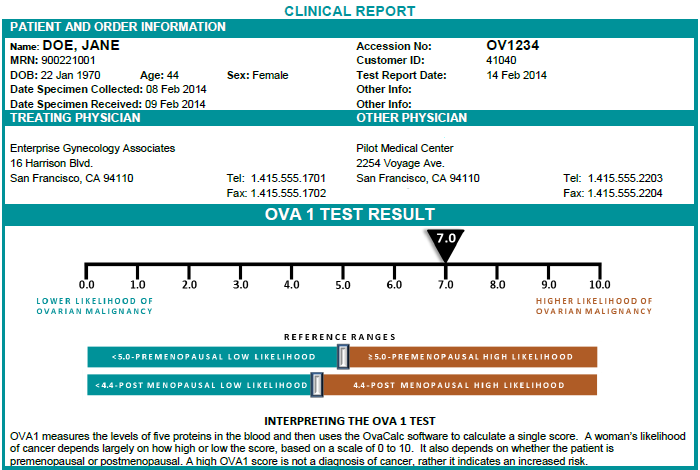
Want to create a Custom report? Contact Us today and get a free Quote for your Access or excel project.
